How to install SuperCalc 1.00 on CP/M-80 2.2?
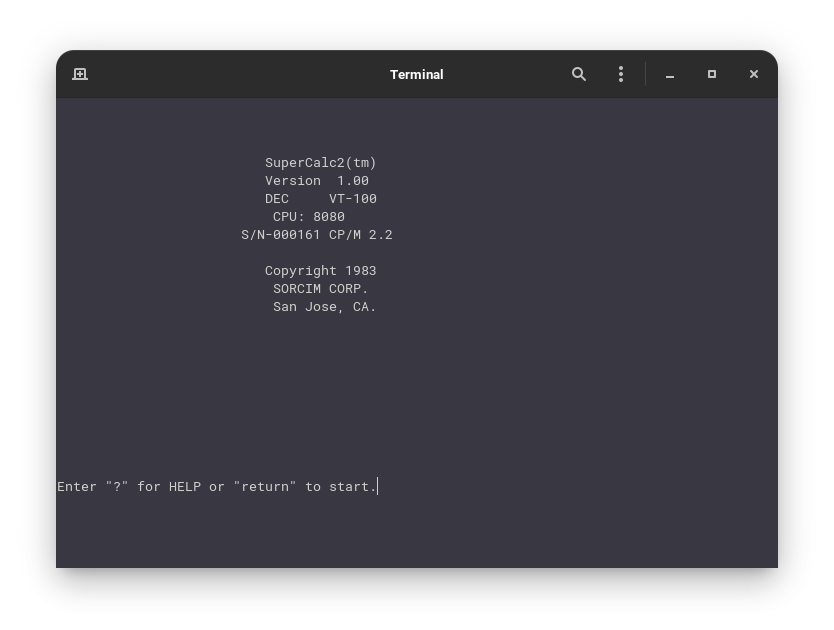
In the last tutorial we saw how to install Multiplan 1.06 on CP/M-80 2.2. In this tutorial we will see how to install SuperCalc 1.00 on CP/M-80 2.2. SuperCalc was a spreadheet software from Sorcim. You can download the files required for this tutorial from here:
Installing SuperCalc 1.00
First, you need to install CP/M-80 2.2 using Altair Z80 emulator. If have not already done so, see our tutorial on how to experience CP/M-80 2.2. After you have installed CP/M-80 2.2, unzip the SuperCalc 1.00 package you downloaded from above. There are two files in that archive:
- supercalc
- supercalc.dsk
Copy those two files to the folder where you stored the files for CP/M-80 2.2. Now you can open a terminal/Command Prompt and enter the following command to start CP/M-80 2.2 with SuperCalc 1.00 diskette loaded:
./altairz80l64 supercalc
Now type b: and press enter to switch to B drive. Enter the following command to start SuperCalc 1.00:
sc2
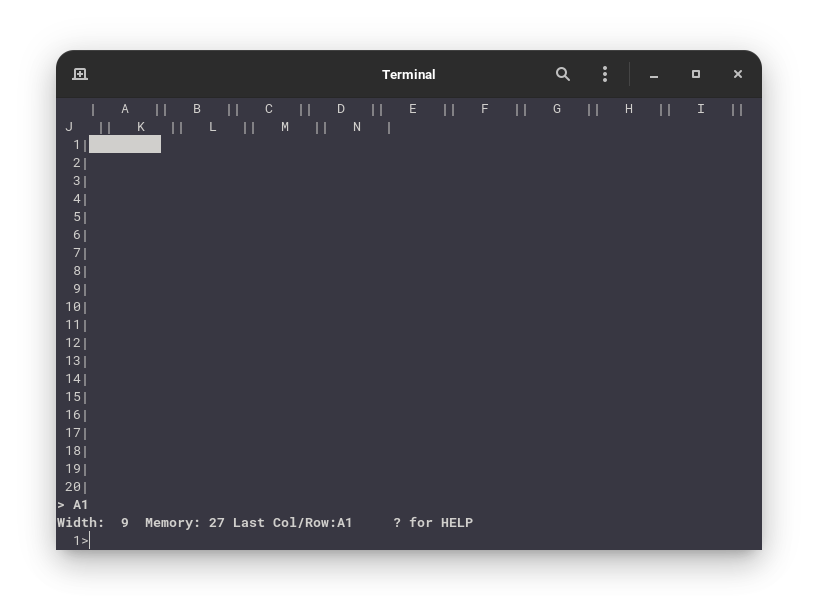
/ then q they y. Read the mannual linked below to learn how to use SuperCalc.We will now create shell/Batch scripts to start CP/M-80 2.2 with SuperCalc 1.00 diskette loaded in B drive.
On Linux
Create a file called supercalc.sh in the folder where you stored everything related to the VM with the following contents:
#!/bin/bash
./altairz80l64 supercalc
Save and close the file and make it executable by using this command:
chmod +x ./supercalc.sh
You need to execute the above command in the folder where you created that script. Now you can right click on that file and click on Run as Program to open the emulator. Some DEs and distros may have other methods of running shell scripts.
On Windows
On windows create a file called supercalc.bat in the folder where the emulator files are located with the following contents:
altairz80l64.exe supercalc
Save and close that file. Now you can double click the file to open the emulator with the SuperCalc 1.00 diskette loaded.
That's it. We use SuperCalc 1.00, a software released in 1981.
Manuals
Related Pages
Credits
The emulator which is used above was created by Peter Schorn. You can visit his website to download the original emulator and lots of other software.
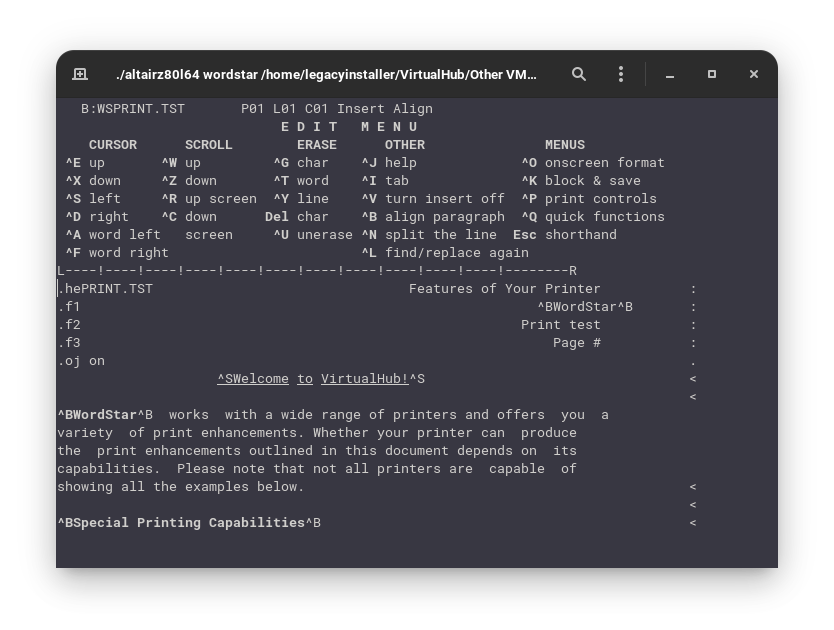
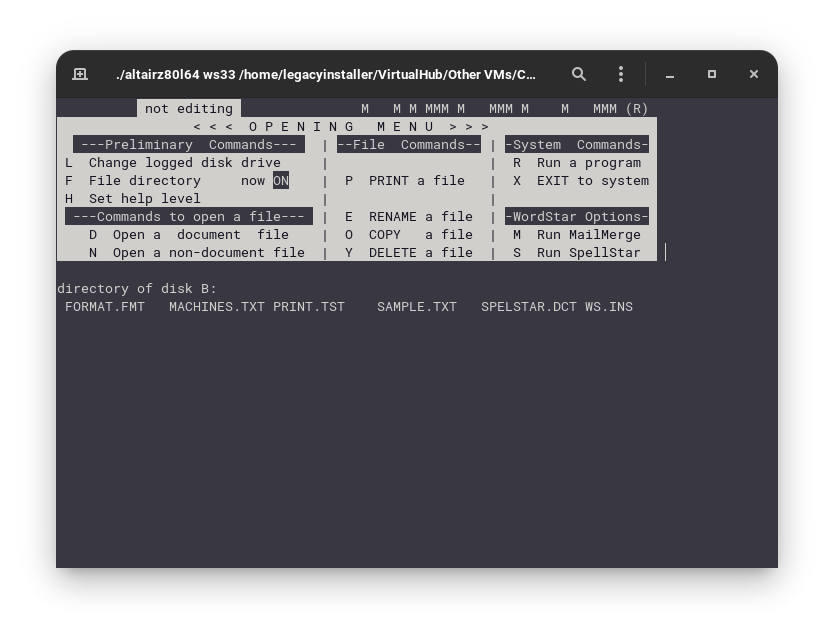
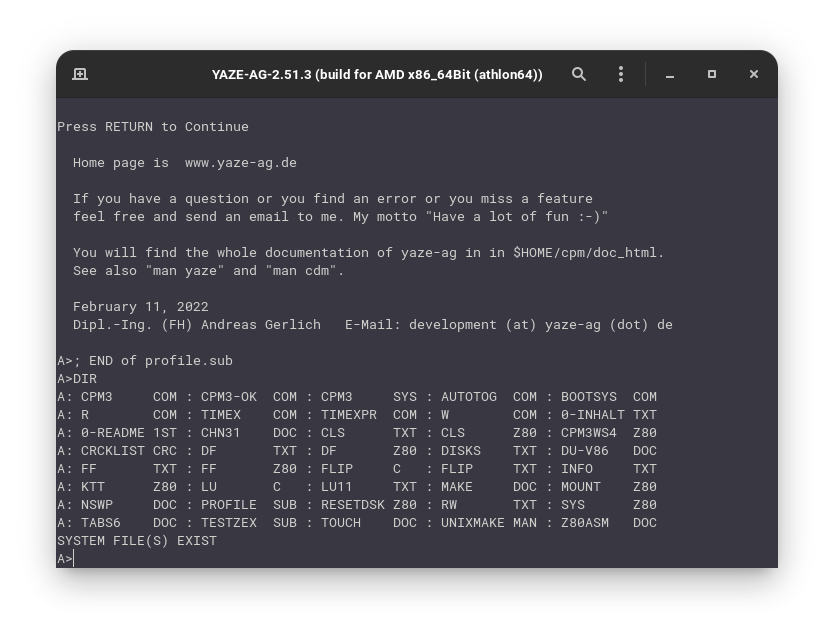
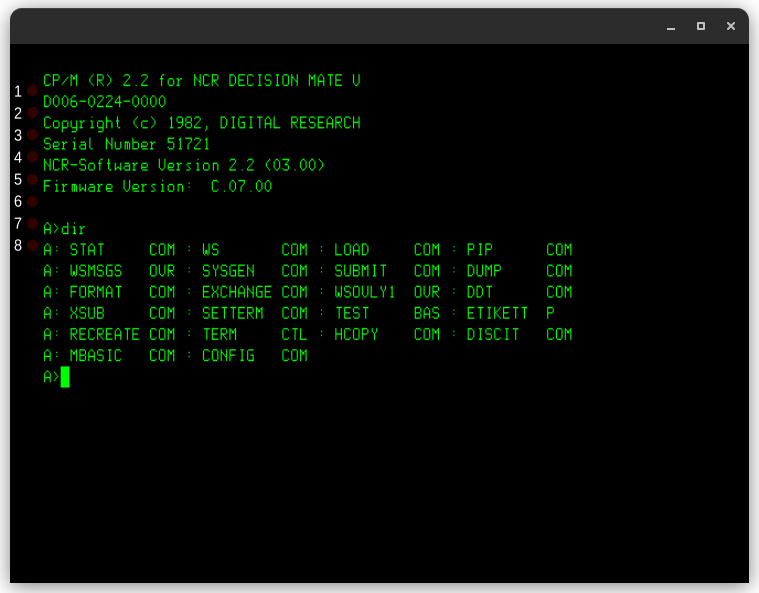
Comments