How to install MS DOS 1.25 on PCem?
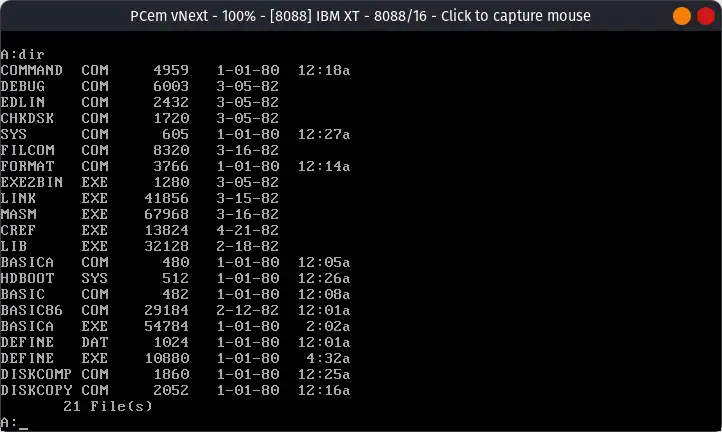
In the last tutorial, we saw how to install MS DOS 1.25 on VirtualBox. In this tutorial, we are going to install MS DOS 1.25 on PCem. If you want an introduction to MS DOS 1.25, I suggest you to read the first few paragraphs of our post how to install MS DOS 1.25 on 86Box.
You need to download the following file to follow this tutorial:
MS DOS 1.25 was not sold as a retailed package. It was only available to OEMs. In this tutorial we use the Columbia Data Products OEM that works well on IBM PC clones.
Creating the Virtual Machine
If you have not already installed PCem, do that now. You can follow our tutorial on how to do so on Windows. On Linux, you need to compile PCem from source. On Arch Linux, you can use the AUR: pcem or pcem-git.
Note
This tutorial uses the pcem-git AUR package. Since it is he latest development build, it contains some changes from the last released version - 17. Mainly, the settings window was redesigned. The functionality of the settings window remains same, just the categories are on the left side now instead of on the top.
Create a folder for storing the files for the VM. Extract the MS DOS 1.25 archive you downloaded from above and open the extracted folder. Go to the images folder inside it and copy the file called CDPDOS.IMG to the VM folder.
Now open PCem, and click on the New VM button. The new config dialog box will open:
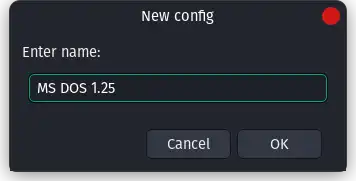
Enter the name of the VM and click on OK. Now, the settings window will open:
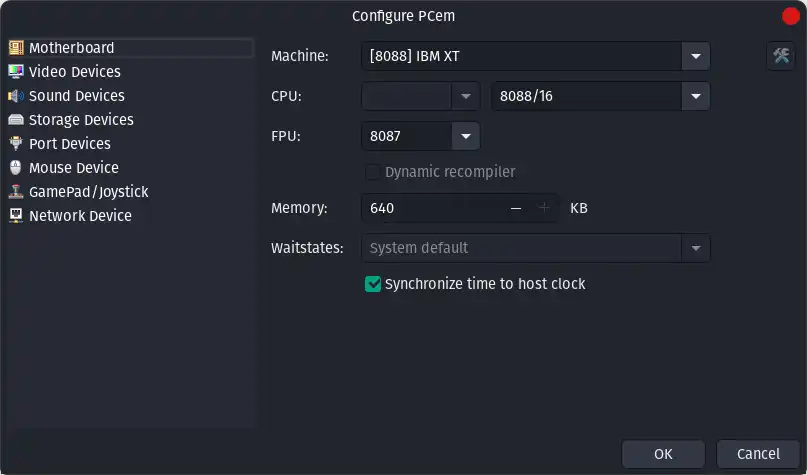
In the Motherboard section, change the following options:
- Machine to
[8088] IBM XT - CPU to
8088/16 - FPU to
8087 - Memory to
640 KB
Now move to the video devices section.
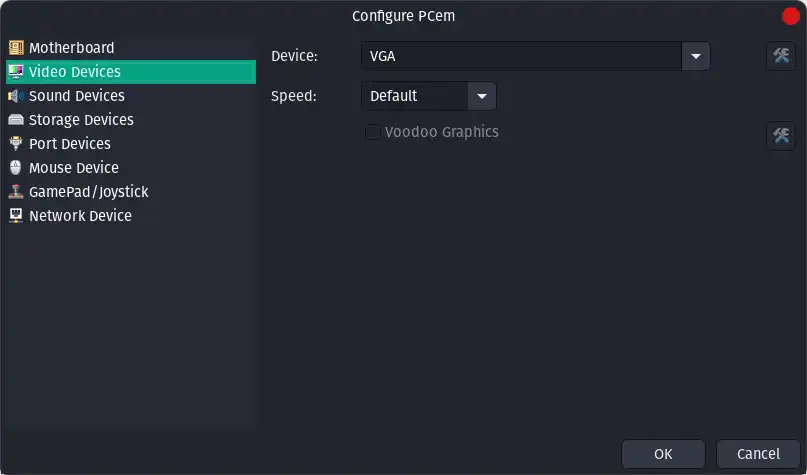
In Device, choose VGA. Now move to the Storage Devices section.
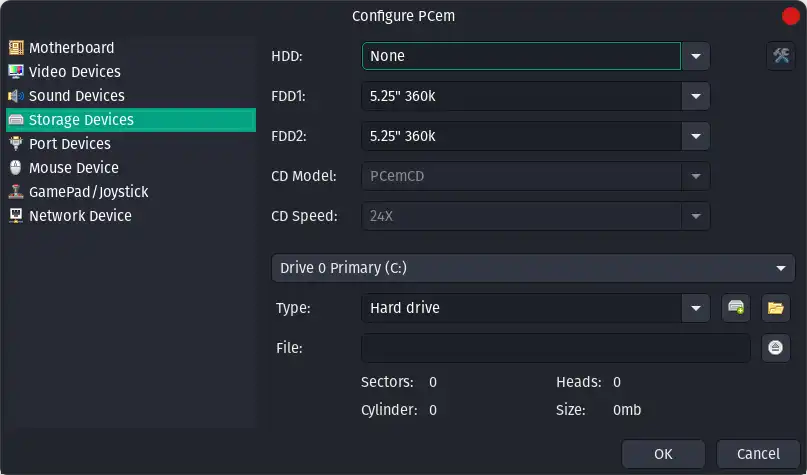
Chande FDD1 and FDD2 to 5.25" 360k. Now click on OK to close the settings dialog. Star the Virtual Machine.
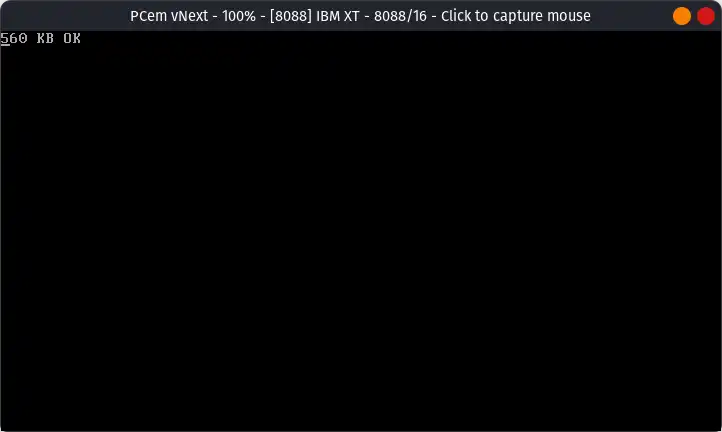
Wait a few seconds while the VM starts. When it has started, you will see the following screen:
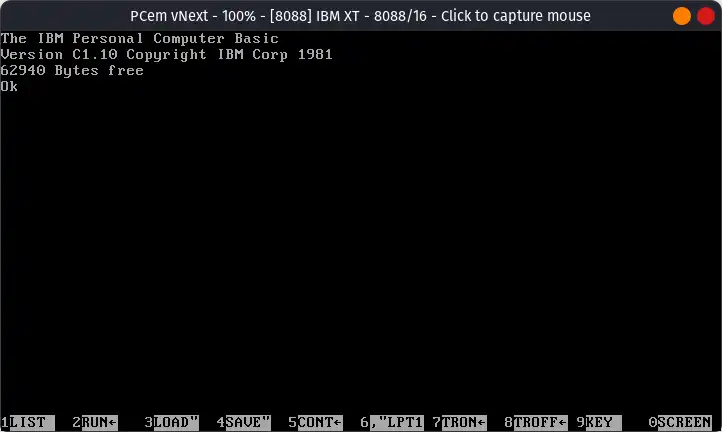
Now depending on your host Operating System, you might see a menu bar on top of the window or a pop up menu when you right click on the window. Since I am using Linux, I need to right click on the window to open the pop up menu. On Windows, you can use the top menu bar.
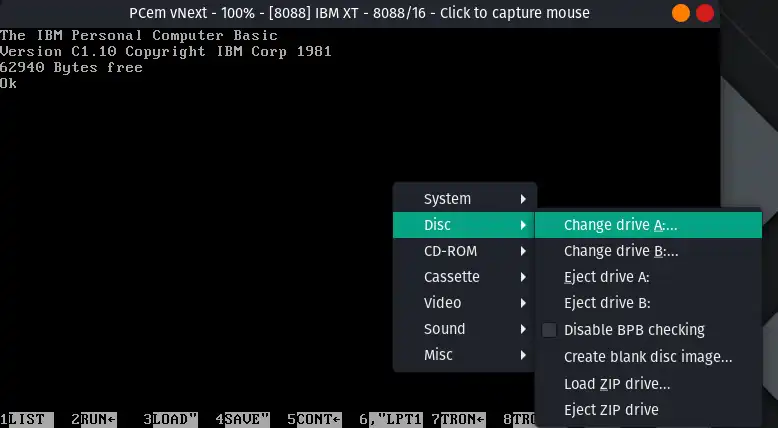
Choose Disc > Change drive A:.... Now open the CDPDOS.IMG file. Now right click again and choose System > Ctrl + Alt + Del.
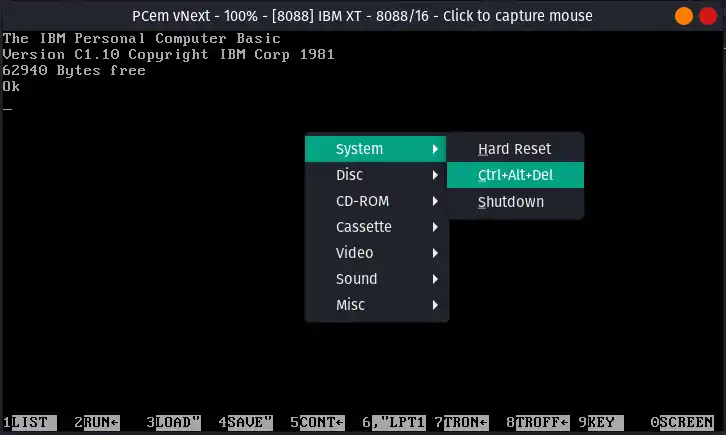
The VM will restart. MS DOS 1.25 will boot:
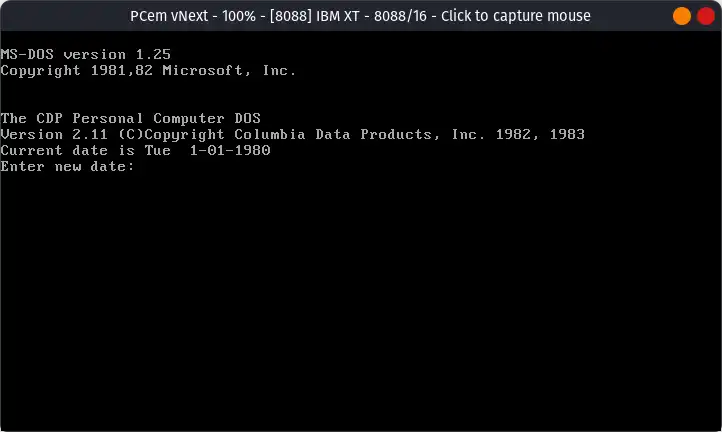
When asked for Date and time, just press enter. Do not enter anything. MS DOS 1.25 has problems with dates later than year 2000, so it is best to leave the default date set. You can enter the DIR command to see the list of files:
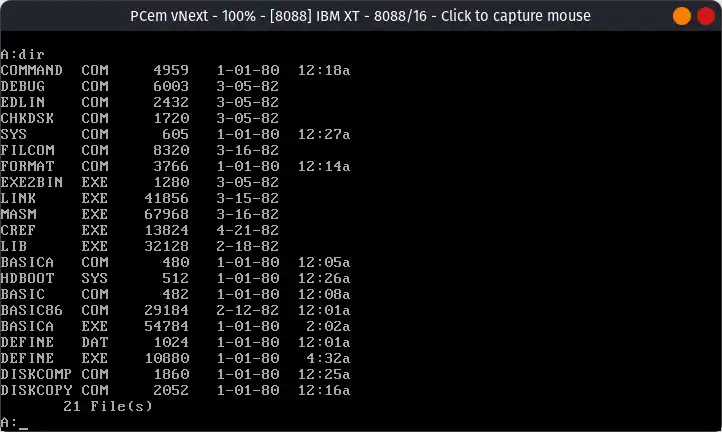
That's it. We used MS DOS 1.25 in PCem. Read the manual linked below to learn more about MS DOS 1.25. Also read the manuals which I will post with the IBM PC DOS 1.10 tutorial because they are more detailed and MS DOS and PC DOS are almost same at this stage.
Manuals
Related Pages
- WinWorld page
- Wikipedia
- PCjs page - Run MS DOS 1.25 in you web browser
- BetaWiki page
- MS DOS 1.25 Source Code (Open Source) - Microsoft GitHub
- Some related YouTube videos:
Credits
- The PCem emulator is an open source project hosted on Github. Visit its forums.
- The disk image used above was taken from WinWorld.
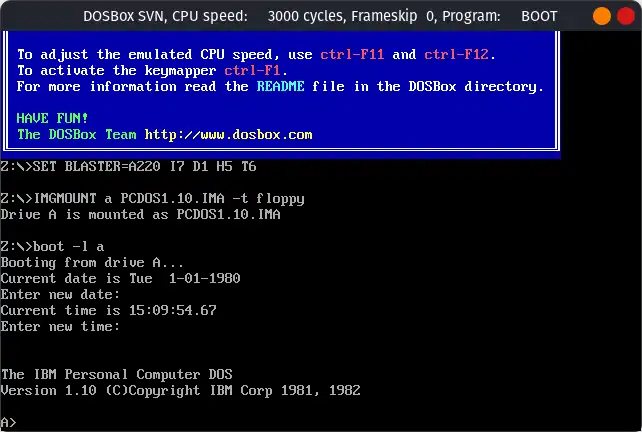
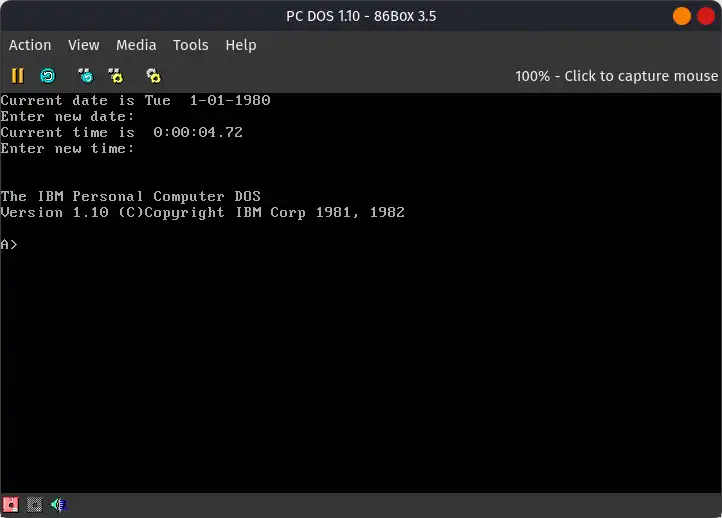
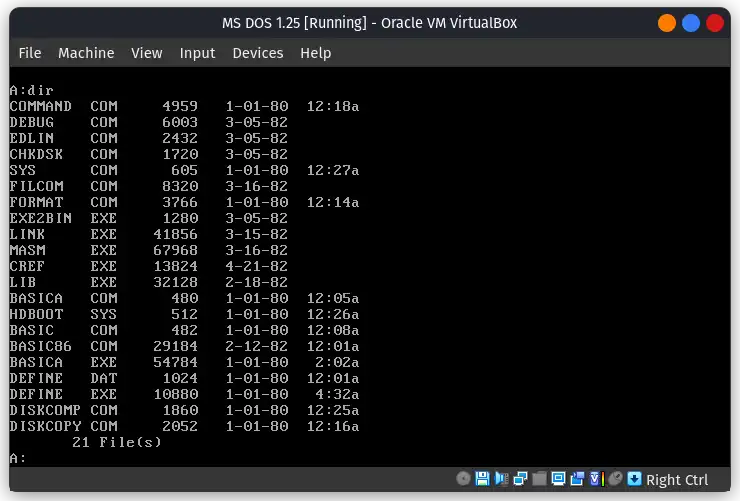
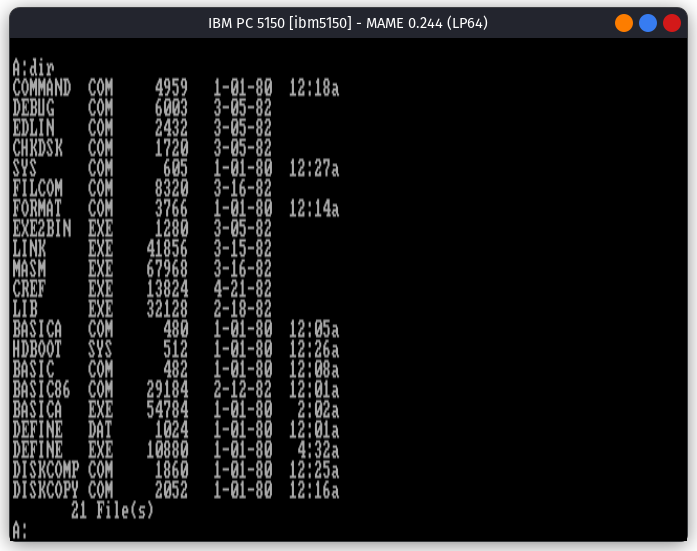
Comments