How to install MS DOS 1.25 on DOSBox-X?
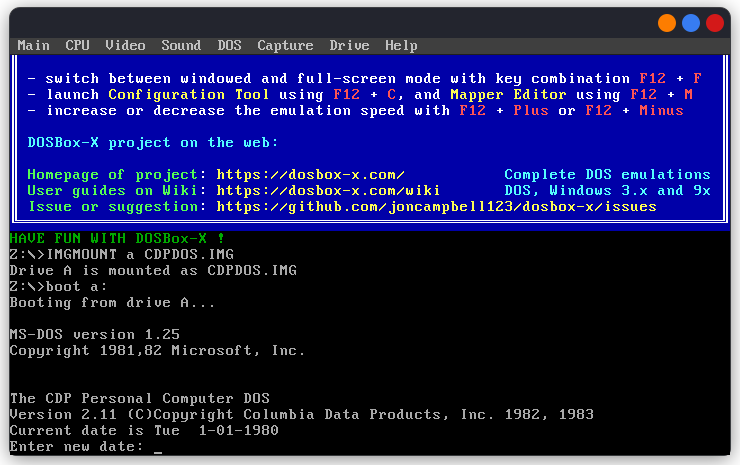
In the last tutorial, we saw how to install MS DOS 1.25 on DOSBox. In this tutorial, we are going to install MS DOS 1.25 on DOSBox-X. If you want an introduction to MS DOS 1.25, I suggest you to read the first few paragraphs of our post how to install MS DOS 1.25 on 86Box. DOSBox-X already emulates DOS, but we can use it to install a different version of DOS also.
You need to download the following file to follow this tutorial:
MS DOS 1.25 was not sold as a retailed package. It was only available to OEMs. In this tutorial we use the Columbia Data Products OEM that works well on IBM PC clones.
Note
This tutorial uses DOSBox-X. It is not compatible with DOSBox, DOSBox-SVN or DOSBox-Staging. For DOSBox/DOSBox-SVN, see how to install MS DOS 1.25 on DOSBox. For DOSBox-Staging, see how to install MS DOS 1.25 on DOSBox-Staging.
Creating the Virtual Machine
If you have not already installed DOSBox-X, you can install it from its homepage. On Linux, you can also install it from your distribution's repositories or other third-party repository for your distribution.
Create a folder to store the files related to you VM. Make sure that the path to the folder does not include a space. Extract the MS DOS 1.25 archive and open the extracted folder. Go to the images folder inside it and copy the file called CDPDOS.IMG to that folder.
Now copy the default DOSBox-X config file to this folder. You can see this page to know where the file exists on you system or you can download it from here ( You may need to right click and click on Save As to save the file). Rename it to something suitable such as msdos1.25.conf and open it in your favourite text editor.
Add the following line to the end of that file:
IMGMOUNT a CDPDOS.IMG
boot a:
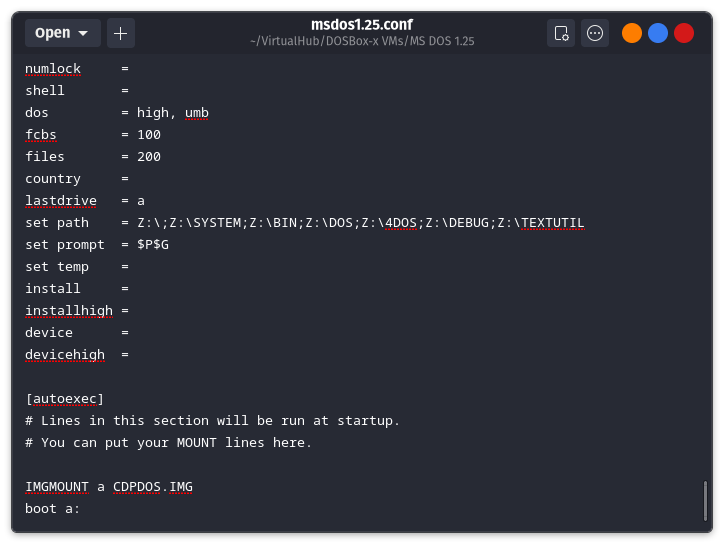
Save and close the file. Open a terminal/command prompt and navigate to that folder. Now run DOSBox-X:
dosbox-x -conf msdos1.25.conf
On Windows, you may need to add the path to DOSBox-X before this command if you have not added it to the PATH environment variable. So the command would likely become:
"C:\Program Files\DOSBox-X\dosbox-x.exe" -conf msdos1.25.conf
The DOSBox-X program will open and boot MS DOS 1.25:
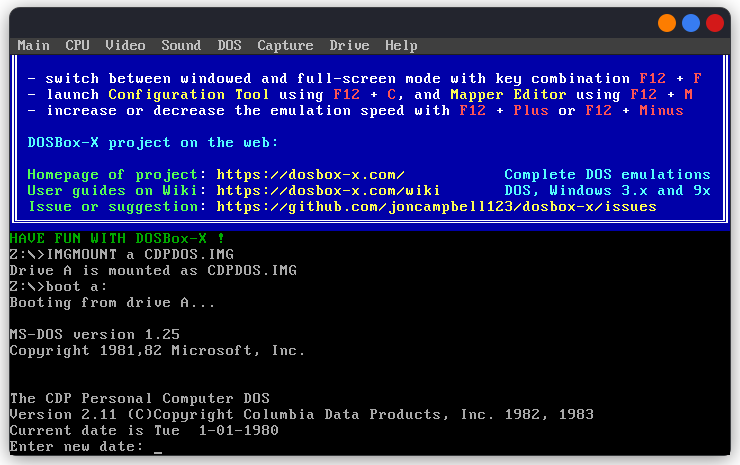
When asked for Date and time, just press enter. Do not enter anything. MS DOS 1.25 has problems with dates later than year 2000, so it is best to leave the default date set. You can enter the DIR command to see the list of files:
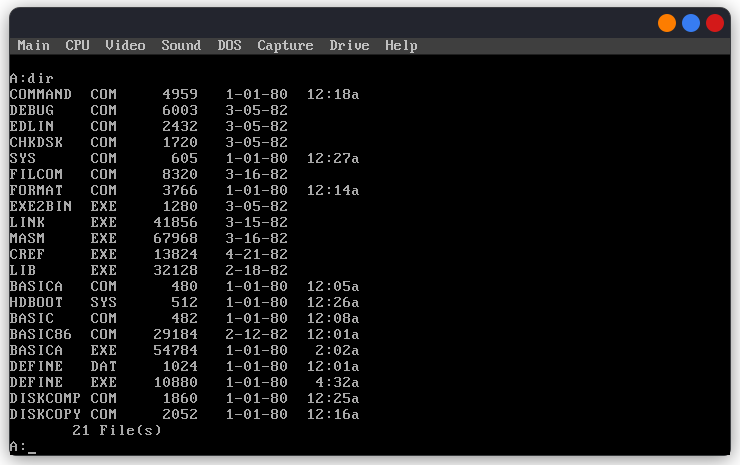
You can now close that window. Now we will create a script to launch the VM. On linux create a file called MSDOS1.25.sh with the following lines:
#!/bin/bash
dosbox-x -conf msdos1.25.conf
Then make the script executable by running the following command in terminal after navigating to that folder:
sudo chmod +x ./MSDOS1.25.sh
Then we can right click on that file and click on Run as Program to open the VM. Some DEs and distros may have other methods of running shell scripts.
On Windows, create a file called MSDOS1.25.bat in that folder with the following contents:
"C:\Program Files\DOSBox-X\dosbox-x.exe" -conf msdos1.25.conf
Then double click on that file to launch the VM.
That's it. We used MS DOS 1.25 in DOSBox-X. Read the manual linked below to learn more about MS DOS 1.25. Also read the manuals which I have posted with the IBM PC DOS 1.10 tutorial because they are more detailed and MS DOS and PC DOS are almost same at this stage.
Manuals
Related Pages
- WinWorld page
- Wikipedia
- PCjs page - Run MS DOS 1.25 in you web browser
- BetaWiki page
- MS DOS 1.25 Source Code (Open Source) - Microsoft GitHub
- Some related YouTube videos:
Credits
- The DOSBox-X emulator is an open source project hosted on GitHub. Visit its website to know more.
- The disk image used above was taken from WinWorld.
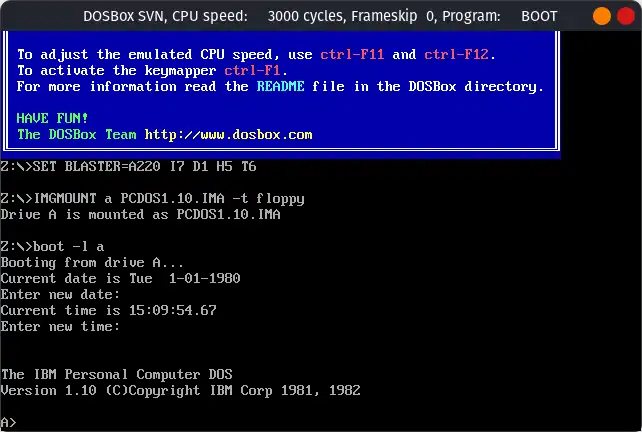
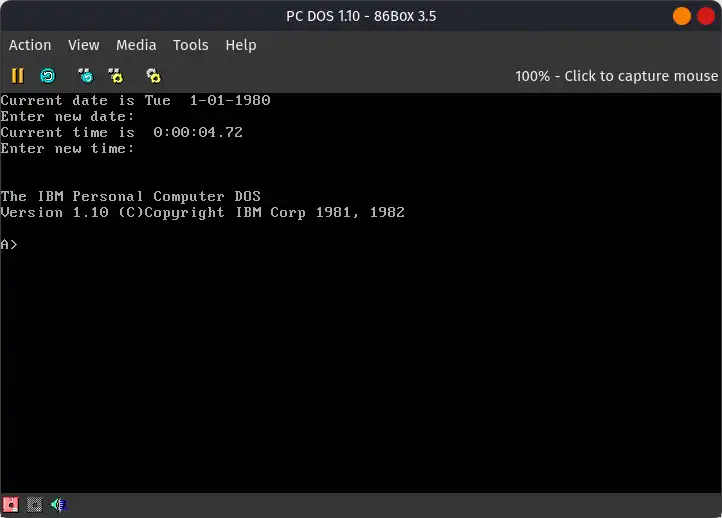
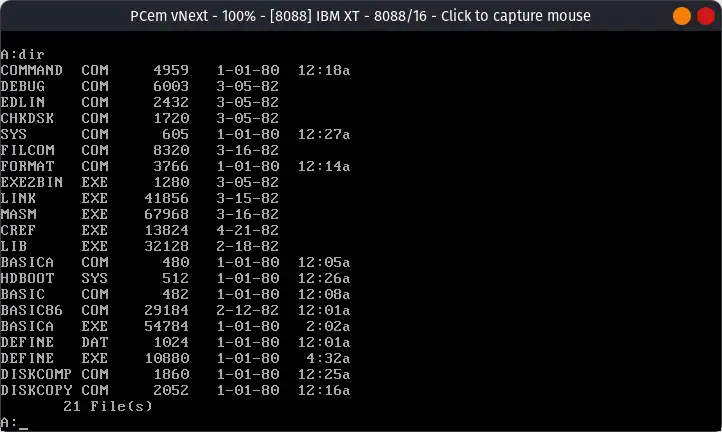
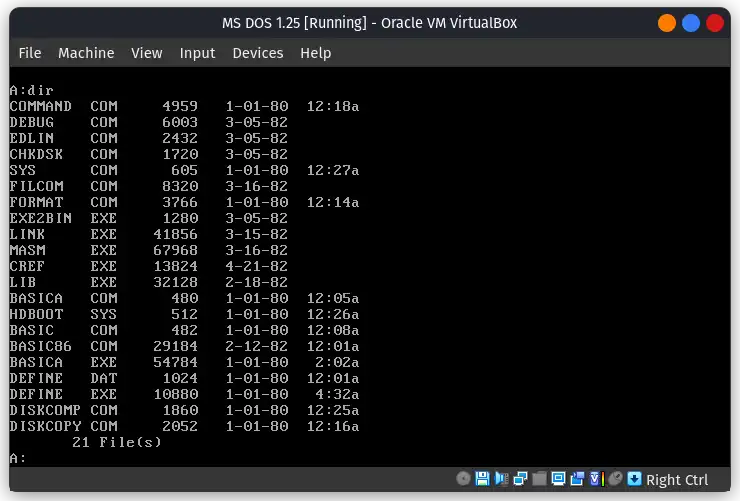
Comments